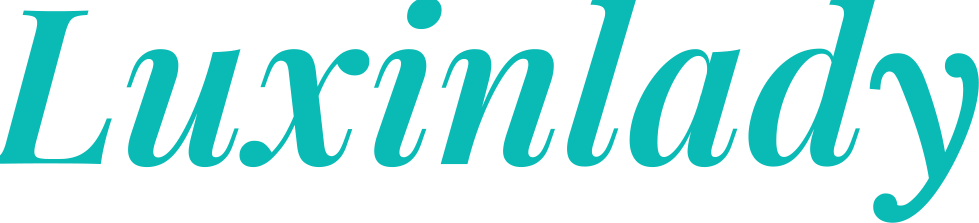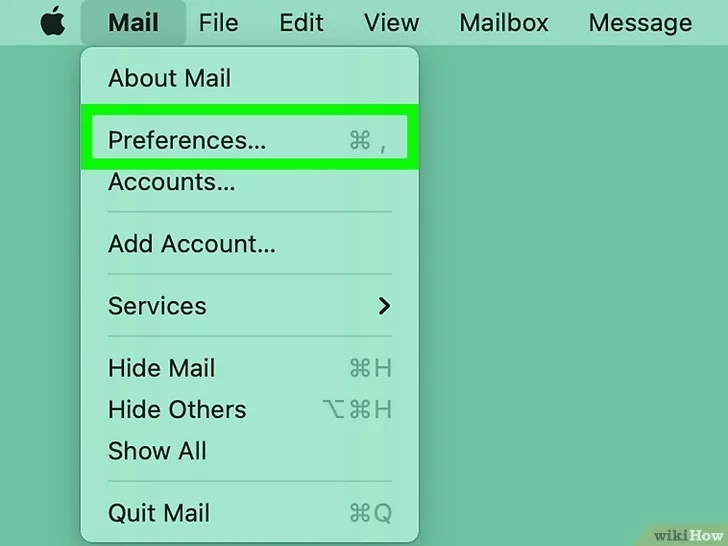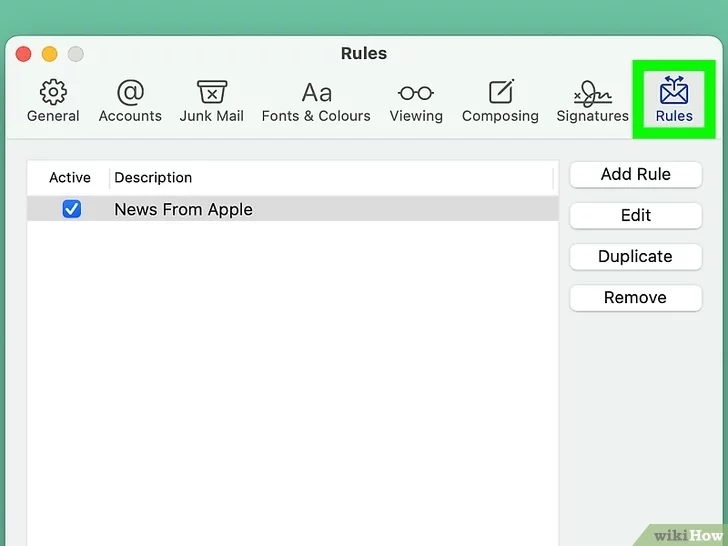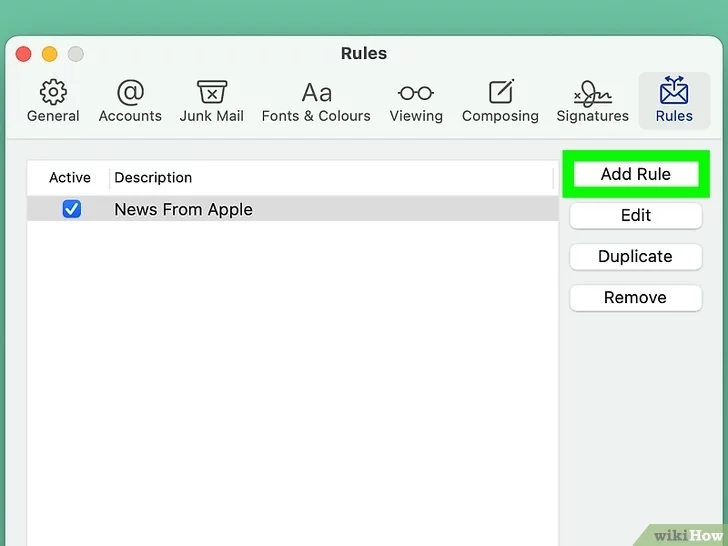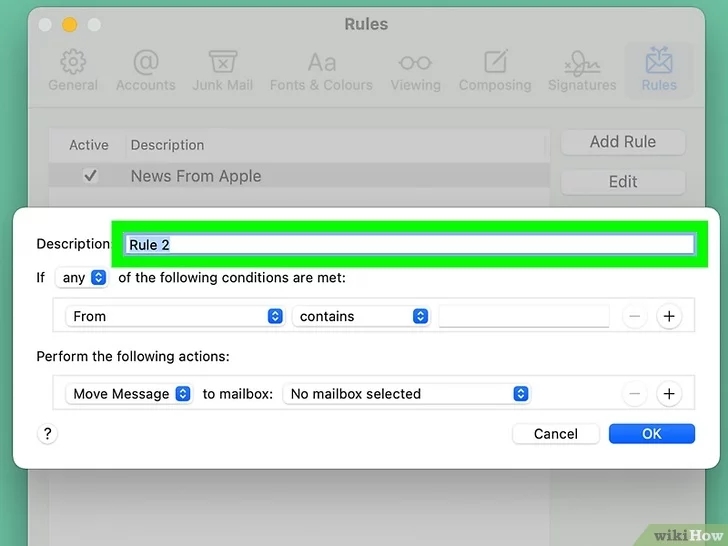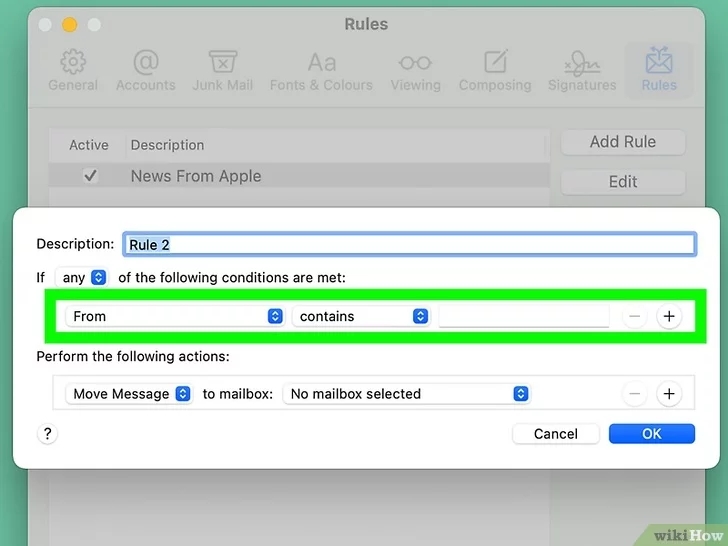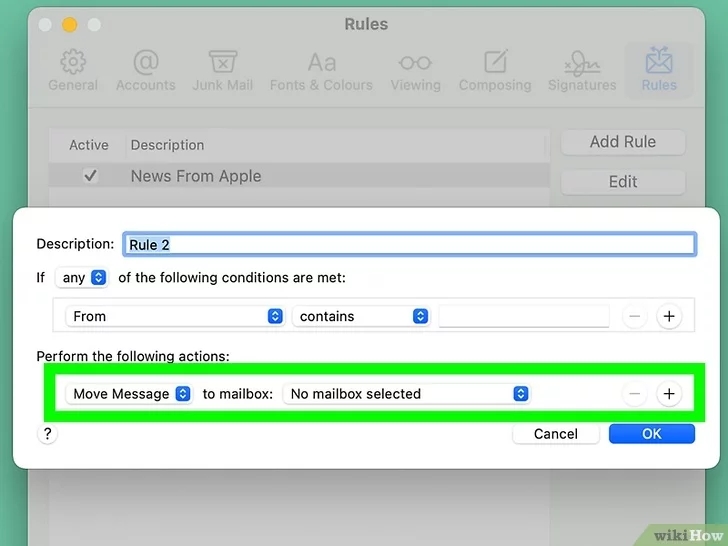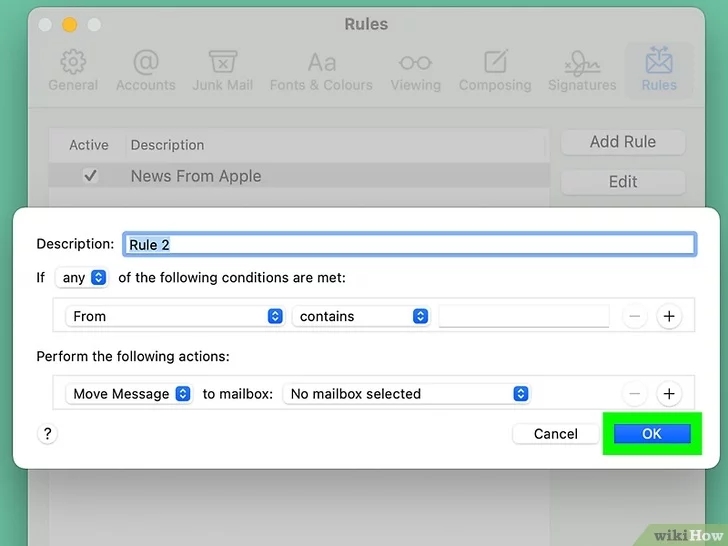Whitelist an Email Address Quickly in Apple Email
Things You Should Know
In Gmail and Yahoo, you’ll need to create a filter to send certain emails directly to the inbox. In Outlook, you can add email addresses to the Safe Senders List to prevent emails from getting sent to the junk folder. In AOL Mail, you just need to add the email address to your contacts to whitelist it.
1.Apple Email
Step1. Click Mail and then Settings. This is in the menu bar when the Mail app is open. This method creates a new custom rule to prevent mail from certain addresses from being sent to the Junk folder.[3]
Step2.
Click Rules. This will take you to the rules page for Apple Mail.
Step3.
Click Add Rule.
Step4.
Type a name for the rule. This can be something like “Whitelist” or “Safe Senders.”
Step5.
Set the criteria for the rule. The following parameters will allow you to whitelist emails:
- Select Any for the “following conditions are met” section.
- Select From in the sending/receiving drop-down.
- Select Ends With in the drop-down next to From.
- Type the email address you want to whitelist in the text box next to Ends With.
- Press the + button to add additional email addresses.
Step6.
Set the action for the rule. This is what will prevent the email from being sent to the Junk folder:
- Select Move Message in the “Perform the following actions” section.
- Select Inbox as the destination folder.
Step7
Click OK. This will confirm the new whitelist rule.